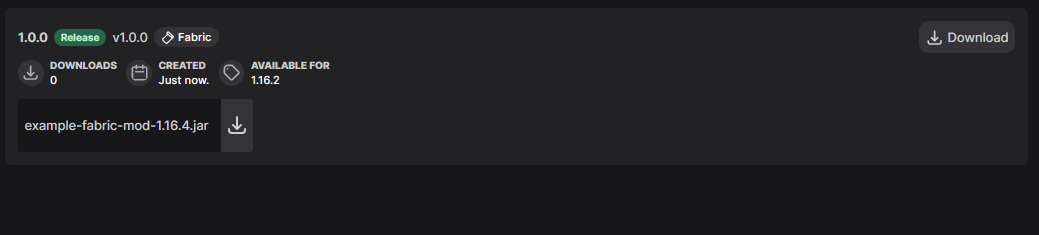This is an old revision of the document!
Table of Contents
Publishing your mod on Modrinth using Minotaur.
Minotaur is a gradle plugin similar to CurseGradle. This page only goes through the basics of Minotaur, you should checkout its GitHub documentation for a further understanding.
Basic
First of all, add the minotaur plugin to your plugins list in your build.gradle file as so:
plugins { id "com.modrinth.minotaur" version "1.1.0" }
Now you can create a new gradle task for uploading to modrinth.
Here is a basic example.
import com.modrinth.minotaur.TaskModrinthUpload task publishModrinth (type: TaskModrinthUpload){ token = 'mySecretToken' // Use an environment property if releasing your source code on github! projectId = 'modrinthModID' // The ID of your modrinth project, slugs will not work. versionNumber = '1.0.0' // The version of the mod to upload. uploadFile = remapJar // This links to a task that builds your mod jar and sets "uploadFile" to the mod jar. addGameVersion('1.16.2') // Any minecraft version. addLoader('fabric') // Can be fabric or forge. Modrinth will support liteloader and rift at a later date. }
Since Modrinth uses GitHub for account authorization, you can create an access token on your github page. Visit the GitHub Access Tokens page and select Personal Access Tokens, then generate a token with read:user and user:email scopes, when you have created the token, keep it safe somewhere. You can use this token to access the Modrinth API and alongside Minotaur
Now when you run `gradle publishModrinth` you should see that your mod has been compiled and uploaded to modrinth, like so:
However, this can be limiting and sometimes repetitive to upload, you would need to edit the values every time you want to release a version. This is where Java `stout` and `stin` come in.
Advanced
So, you have a basic implementation. Lets make it dynamic, allowing you to input values through the command line when the task is ran.
First of all, we would need to create a `BufferedReader`. Why a `BufferedReader` instead of `System.out.readLine()`? `System.out.readLine()` only works on command terminals, and doesn't work on normal IDE terminals such as Eclipse, IntelliJ Idea and Visual Studio Code. Since gradle tasks are most commonly ran in the IDE, it would be better to use BufferedReader as it supports in-IDE terminals.
Add a new `BufferedReader` collecting a buffer from `System.in` to the top of your modrinth task.
BufferedReader br = new BufferedReader(new InputStreamReader(System.in));
Now, you can collect user input by simply calling the method: `br.readLine()`
Lets add this to our task shall we? We'll also add some more data, such as a markdown changelog and make the version name different from the sematic versioning number.
import com.modrinth.minotaur.TaskModrinthUpload task publishModrinth (type: TaskModrinthUpload){ BufferedReader br = new BufferedReader(new InputStreamReader(System.in)); System.out.println("Enter a Github Access Token: "); token = br.readLine(); // Get the GitHub Access Token you got from the basics part of this tutorial. projectId = '' // Enter your modrinth mod ID here. System.out.println("Enter the version number:"); versionNumber = br.readLine(); System.out.println("Enter the version name:"); versionName = br.readLine(); uploadFile = remapJar // This links to a task that builds your mod jar and sets "uploadFile" to the mod jar. System.out.println("Enter the game version number: (See minotaur docs for valids)"); addGameVersion(br.readLine()); System.out.println("Enter changelog:"); changelog = br.readLine(); addLoader('fabric') }
Now, when `gradle publishModrinth` is ran, it asks you for some sweet user input. Hell you could even go as far as using Swing or JavaFX to make a GUI!
Minotaur is great alongside cursegradle. You can merge both of the tasks together. Calling your cursegradle task after the modrinth one is complete:
task publishModrinth (type: TaskModrinthUpload){ // ... Modrinth Upload Stuff curseforge<id> // Begin the cursegradle task. Replacing ID with the id you set on the cursegradle config. }