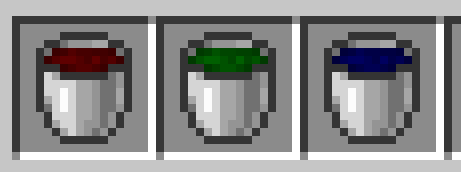Table of Contents
Creating bucket textures with DataGen
Overview
Version: 1.20+
This section will cover the process around creating bucket textures for your fluids utilizing FabricModelProvider. This is useful if you plan to have many fluids whose texture will be similar to the Water Bucket texture.
While this guide is specifically tailored towards buckets, it can be applied to anything with enough creativity.
Requirements
- This guide assumes you have successfully setup
Data Generationwithin your project. - This guide assumes you have successfully create at least one
Fluid. - You will need to download
this bucket overlay texture(Right Click → Save Image As) and insert it intosrc/main/resources/assets/modid/textures/item/.
Creating the template_bucket.json model
We will need to create a new file named template_bucket.json in our src/main/resources/assets/modid/models/item/ folder:
{
"parent": "item/generated",
"textures": {
"layer0": "item/bucket",
"layer1": "examplemod:item/custom_bucket_overlay"
}
}
Setting up the Bucket class
To get started, we will need to have a custom bucket class that takes in a int fluidColor. You can introduce your bucket logic here, or extent this class for other types of bucket use cases.
import net.minecraft.fluid.Fluids; import net.minecraft.item.BucketItem; import net.minecraft.item.Item; public class CustomBucket extends BucketItem { private final int fluidColor; public CustomBucket(Item.Settings settings, int fluidColor) { super(Fluids.WATER, settings); this.fluidColor = fluidColor; } public int getColor(int tintIndex) { return tintIndex == 1 ? fluidColor: -1; } }
Here our getColor(int tintIndex) will return the defined fluidColor value when our tintIndex is 1 (this can be associated with the number of the texture layer). By returning -1, we are saying that the color should remain as is in the image (which in this case is our base bucket image).
Create our bucket item
Inside of our ExampleMod.java class, we will create and register our new bucket items. (This implementation location may vary based on your project.)
public class ExampleMod implements ModInitializer { public static final String MODID = "examplemod"; public static final Item RED_WATER_BUCKET = new CustomBucket(new FabricItemSettings(), 12320768); public static final Item GREEN_WATER_BUCKET = new CustomBucket(new FabricItemSettings(), 48128); public static final Item BLUE_WATER_BUCKET = new CustomBucket(new FabricItemSettings(), 188); @Override public void onInitialize() { Registry.register(Registries.ITEM, new Identifier(MODID, "red_water_bucket"), RED_WATER_BUCKET); Registry.register(Registries.ITEM, new Identifier(MODID, "green_water_bucket"), GREEN_WATER_BUCKET); Registry.register(Registries.ITEM, new Identifier(MODID, "blue_water_bucket"), BLUE_WATER_BUCKET); } }
''Model'' helper method
Somewhere along the way you will want to create a helper method to create models for you, so why not now?!
In a util class, or even inside of your Data Generator class lets add the following method:
public static Model item(String parent) { return new Model(Optional.of(new Identifier(ExampleMod.MODID, "item/" + parent)), Optional.empty()); }
This code will create a Model with a reference to our template bucket model.
Add buckets to data generator
Inside of your FabricModelProvider implementation, we will add the following lines to the generateItemModels(ItemModelGenerator itemModelGenerator) method:
@Override
public void generateItemModels(ItemModelGenerator itemModelGenerator) {
itemModelGenerator.register(ExampleMod.RED_WATER_BUCKET, item("template_bucket"));
itemModelGenerator.register(ExampleMod.GREEN_WATER_BUCKET, item("template_bucket"));
itemModelGenerator.register(ExampleMod.BLUE_WATER_BUCKET, item("template_bucket"));
}
We pass in template_bucket to the item() method, as that is the parent model our bucket models will follow.
Client registration
Last thing to get all of this implemented is to register the bucket coloring on the client. To do this we go into the onInitializeClient method inside of ExampleModClient
@Override public void onInitializeClient() { ColorProviderRegistry.ITEM.register((stack, tintIndex) -> ((CustomBucket) stack.getItem()).getColor(tintIndex), ExampleMod.RED_WATER_BUCKET, ExampleMod.GREEN_WATER_BUCKET, ExampleMod.BLUE_WATER_BUCKET); }
Final Result
Now that we have reached the end, upon starting up minecraft and joining a world, we should be able to /give @a examplemod:red_water_bucket and see we now have a red water bucket! (I'll leave adding translations and item grouping to you!