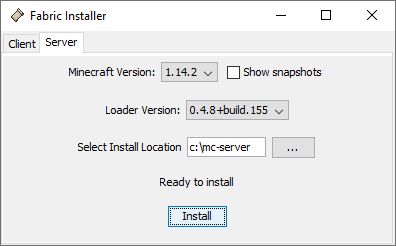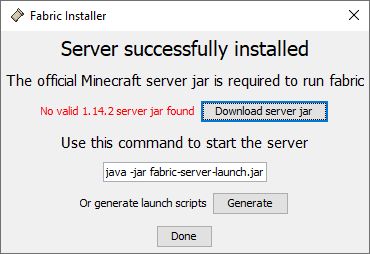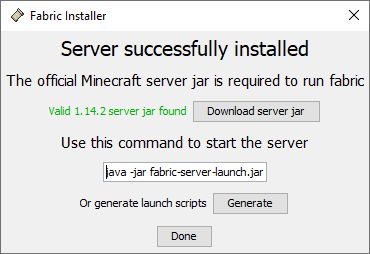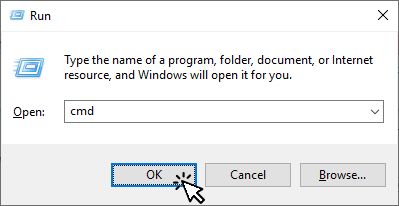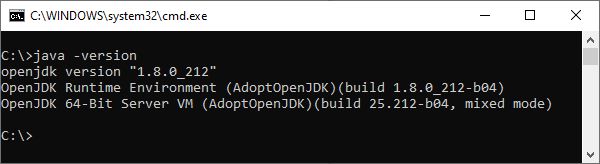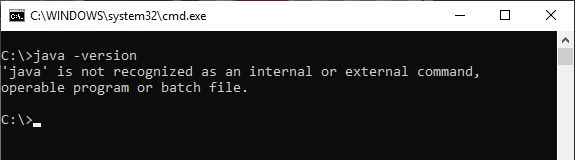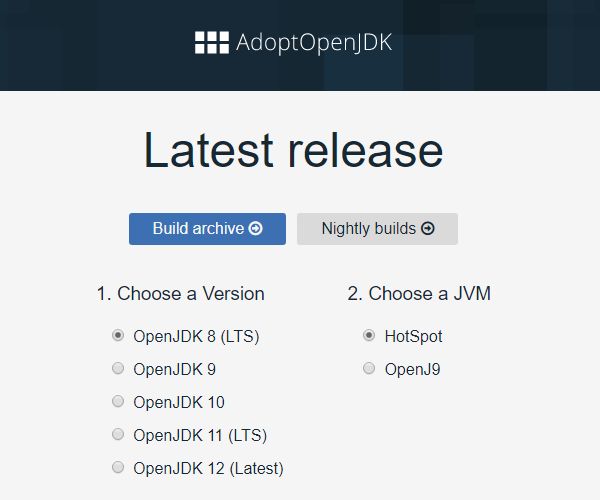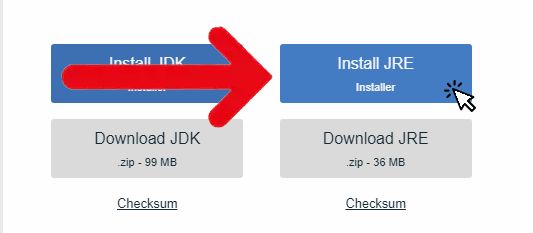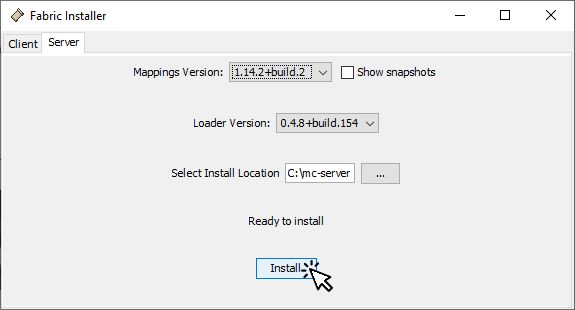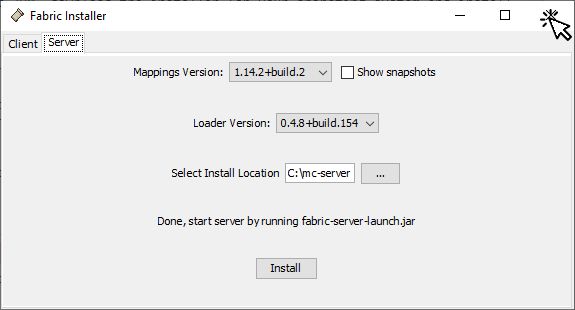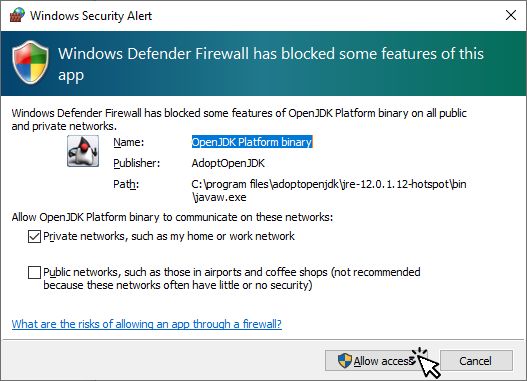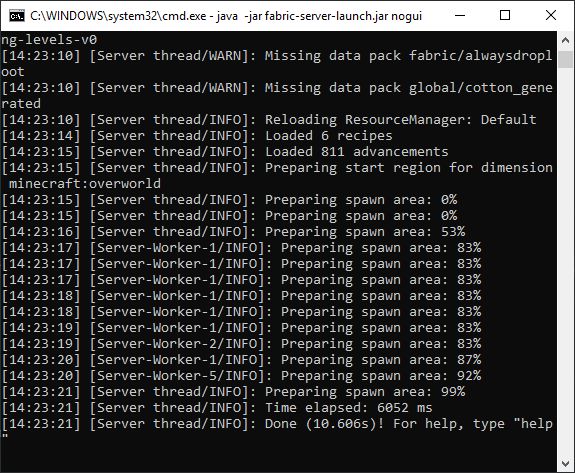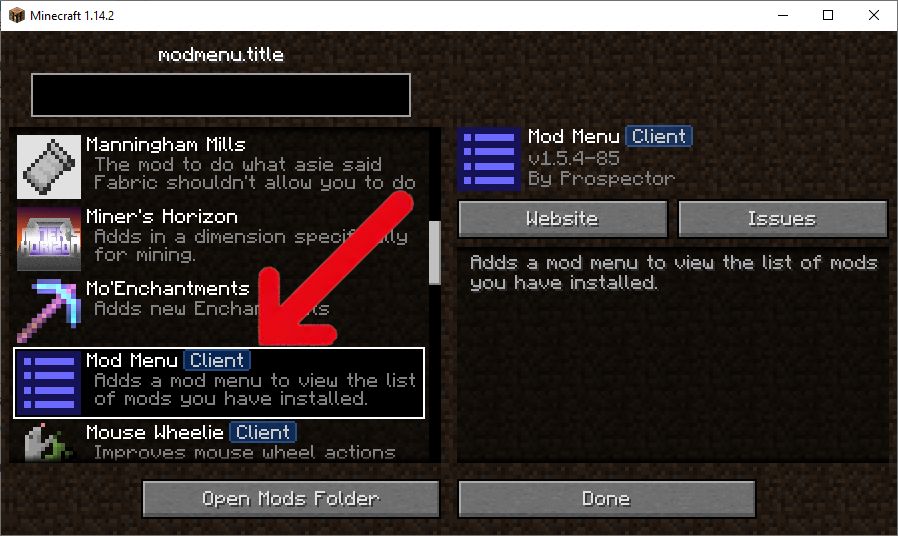This is an old revision of the document!
Table of Contents
Installing a Minecraft/Fabric Server
STEP 0: Create a MultiMC Minecraft/Fabric single player instance
Before setting up a Minecraft server with Fabric Mod loader, it may be a good idea to install Fabric in a MultiMc instance, download and test all the mods you want in the server in that instance, and once you have everything set up and working, only then set up the server. You can do that here: Installing Fabric using the MultiMC launcher
STEP 1: Downloading the files you will need
Create a folder in any location in your computer that will be used by the server, for example:
c:\mc-server
The name and location of the server folder used in this tutorial is c:\mc-server. You can use any other location and name, and when you see c:\mc-server used in this tutorial, replace it with folder name you created.
Go to https://fabricmc.net/use/ and select the “Server” option, then download the Windows exe installer or the Universal JAR installer and save it in the folder you created, for example:
c:\mc-server\fabric-installer-0.4.2.27.jar
If you are installing a server with the latest Minecraft version, go to https://www.minecraft.net/en-us/download/server/ and download the Minecraft server jar file. You must save it as server.jar in the folder you created, for example:
c:\mc-server\server.jar
If you downloaded the server.jar file from minecraft.net proceed to STEP 2
Alternatively, or if you want to download the Minecraft server jar for an older version of Minecraft, open the Minecraft launcher and follow the steps outlined in the following images. Remember to save the file in the folder you created, for example:
c:\mc-server\server.jar
1.Click on the hamburger button to the right.
2.Click on “Launch options”
3.Click on “Add new”
4.Select the desired version, click on “Download server”, download the server.jar file in the server folder you created.
5.Click on “Cancel”
STEP 2: Checking if Java is installed
A Minecraft server requires the Java Runtime Environment. To check it java is installed in your computer, open the Run dialog by using the Windows+R hotkey. Enter cmd in the textbox and click OK This will open a command window.
In the command window type java -version and press Enter
If a Java version number is reported similar to this:
You may skip STEP 3 if you don't want to update or replace the Java version installed.
If Java is not installed, the result will be something like this:
STEP 3: Optional: Installing JAVA
If in STEP 2 you determined that you don't have Java installed, you will need to install it.
If you already have at least Java 8 installed you can skip this step.
To download the Java installer, go here
Pick Version 8 of the JRE, and the HotSpot JVM, download the installer for your operating system and install JAVA.
NOTE: If you have other instances of Minecraft using another Mod Loader that only works with Java 8, you will need to pick Java version 8 for the other Mod Loader to work in those other instances.
STEP 4: Install Fabric in the Server Folder
Click on the Fabric Installer jar/exe you downloaded in STEP 1 to run the installer. Select the Mappings Version and Loader Version that matches what you installed in STEP 0. If you skipped STEP 0, select the desired versions.
Verify that Select Install Location points to the server folder you created in STEP 1. Click Install
The installation process may take some time, when the install is done, you will see this:
You may now close the Fabric Installer.
In the Command Window you opened in STEP 2 type:
cd c:\mc-server [ENTER]
The command prompt should change to:
c:\mc-server>
Now type the following to create the eula.txt file:
echo eula=true>eula.txt [ENTER]
STEP 5: Starting the server
NOTE: If you are upgrading Fabric in this server, delete the .fabric folder inside the server folder if it exists. If you are also upgrading the Minecraft version, remember to download the correct server.jar as explained before.
Start the server by typing in the command window:
java -jar fabric-server-launch.jar nogui [ENTER]
If you are using Windows and get a Windows Security Alert, click on Allow access
You should see something like this in the command window:
Now that the server is up and running, you can stop it and create a batch file that starts the server. Type
stop [ENTER]
in the command window to stop the server. Then type the following:
echo java -jar fabric-server-launch.jar nogui>server.cmd [ENTER]
echo pause»start.cmd [ENTER]
This will create a c:\mc-server\start.cmd file that you can use to start the server by double clicking it.
Now you can add mods to the c:\mc-server\mods folder. The easiest way to do this is to copy the mods you have in the MultiMC instance you created to test the mods to include in the server.
You may want to review the mod list in the MultiMC instance by opening the Mod Menu GUI. Any mod labeled as CLIENT you can exclude from the server mods folder.
If you are using Optifine in the multimc instance, do not copy the optifine and optifabric jar files in the server mods folder.
After copying the mod files to the server mods folder, you may also want to copy the MultiMC instance config folder files to the server config folder.
Now restart the server by double clicking the start.cmd file.
NOTES
Some mods that are intended to only be installed in the CLIENT may have bugs and crash the server if you copy those mods to the server mods folder. You will have to determine the mod that is crashing the server by removing mods one by one, or half the mods at a time until you find the mod that is causing the crash. If you encounter this problem, please open an issue in the mod issues page.
If you are going to use a hosted server, and the provider only allows you to use server.jar:
Rename server.jar to vanilla.jar
Rename fabric-server-launch.jar to server.jar
Edit the fabric-server-launcher.properties config file: serverJar=vanilla.jar
This may work if the hosting server only checks for the file name of the jar. If it seems that you are not able to setup a Fabric service on a hosted server, ask the hosting company to add support for Fabric.