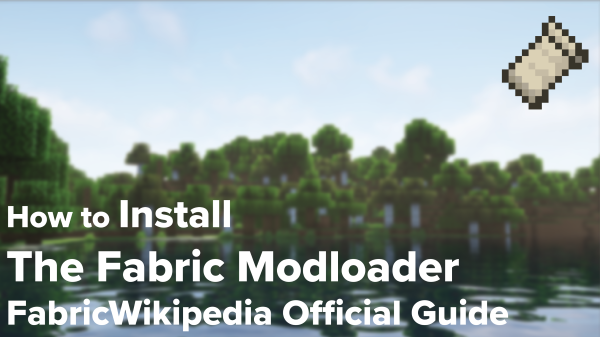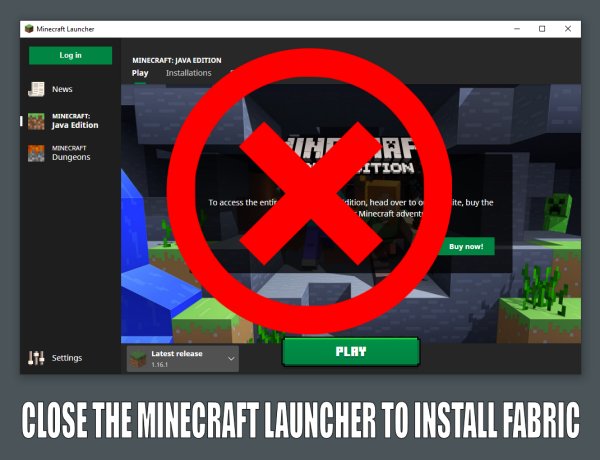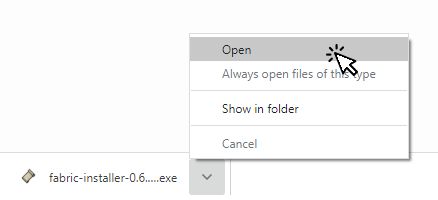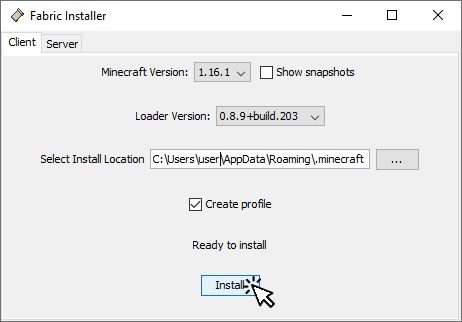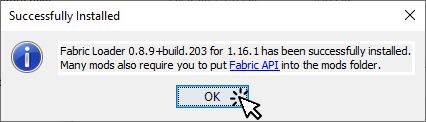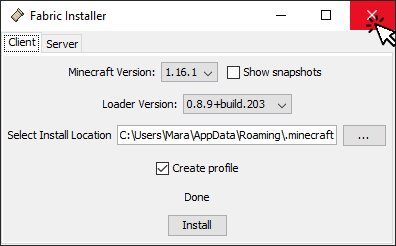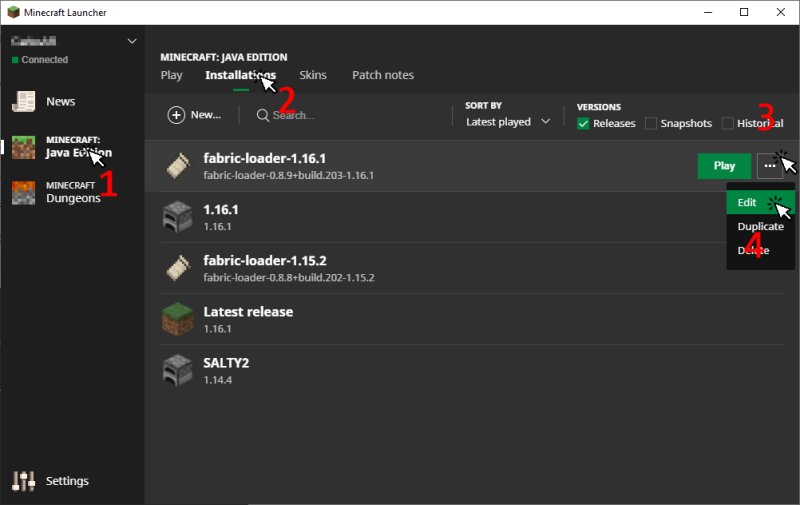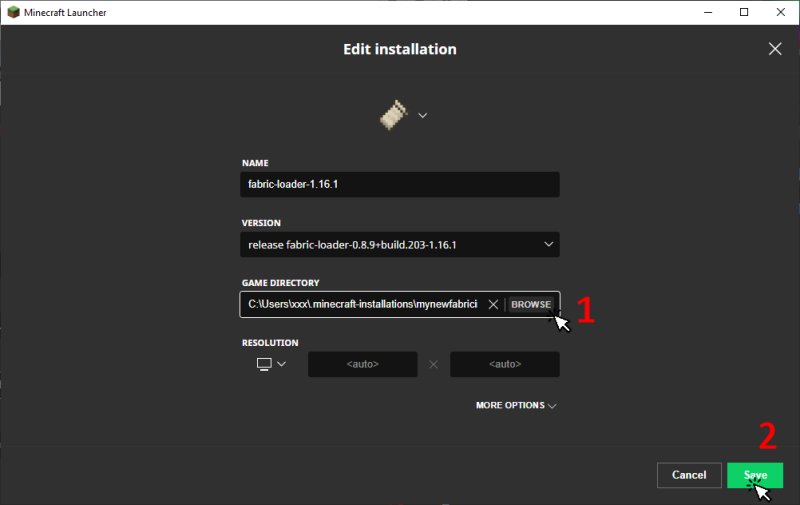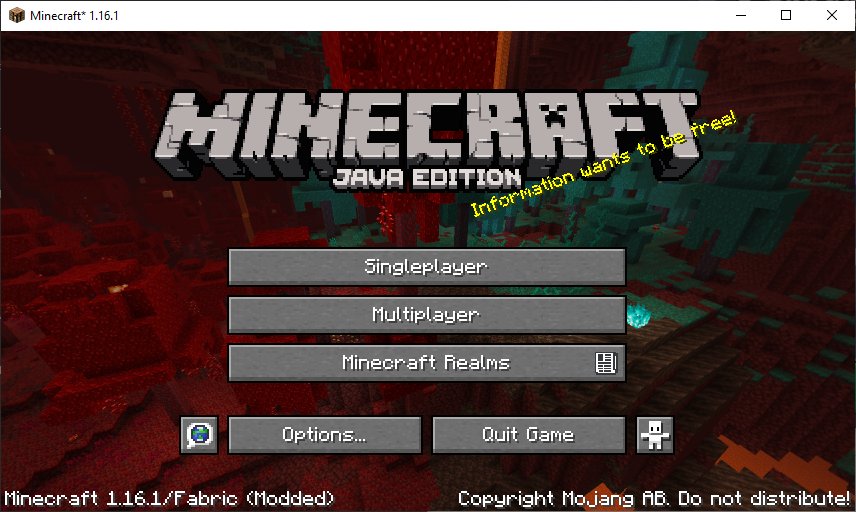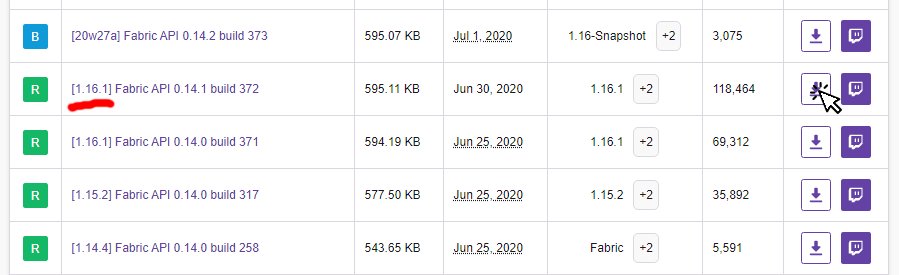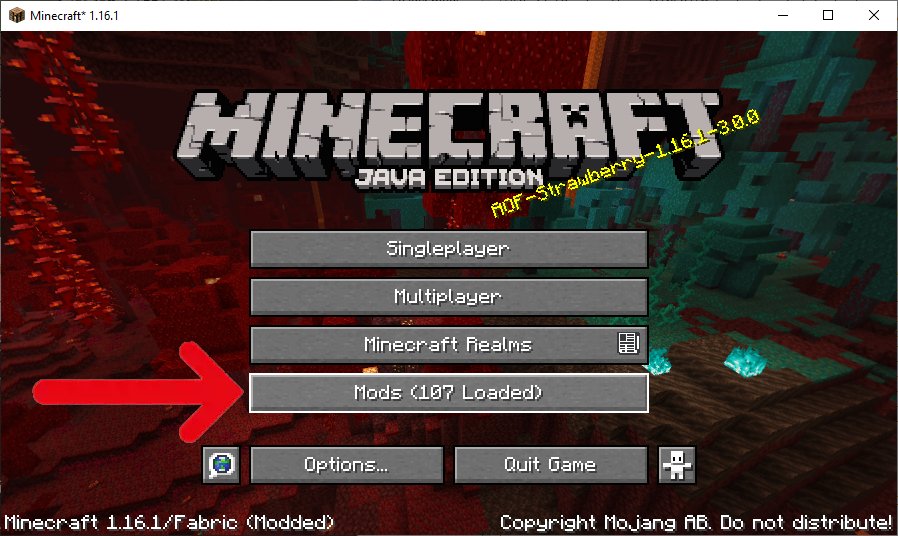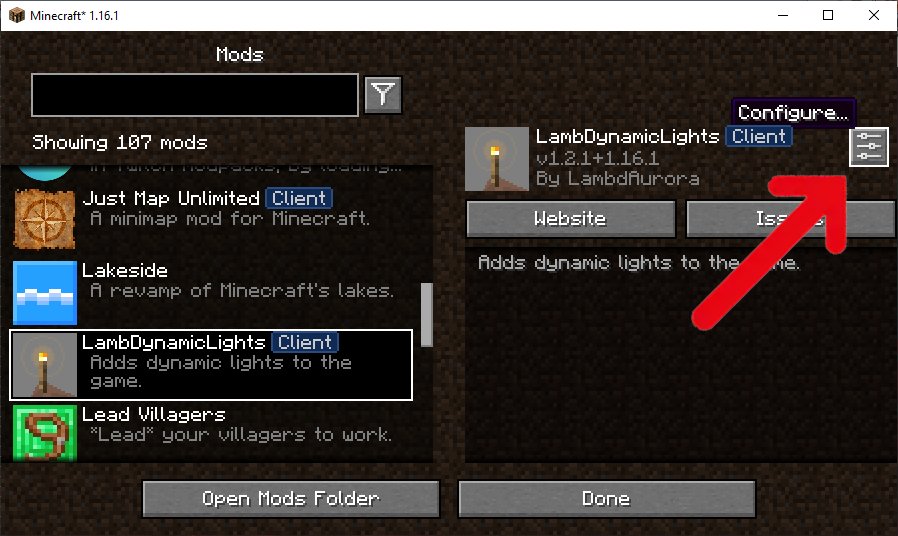Table of Contents
Install Fabric - Minecraft Launcher (Windows)
Video Tutorial
STEP 1: Download the Fabric Installer
Go to https://fabricmc.net/use/ and download the Windows exe installer (recommended) or the Universal JAR installer (requires Java).
Close the Minecraft Launcher! The launcher should not be running when you run the Fabric Installer.
Run the installer:
Select the Client tab. Select the Minecraft Version and the Loader Version. Usually there is no need to change the loader version, the latest one will work in any Minecraft version.
The Select Install Location should point to the Minecraft Launcher data folder.
If you want to create a new profile leave Create Profile checked.
Click Install
Close the “Successfully installed” dialog box.
Close the Fabric Installer.
DO NOT RUN YOUR NEWLY CREATED FABRIC INSTALLATION YET!
STEP 2 (OPTIONAL): Edit the "Game Directory" of the new Fabric Installation
This step is optional. If you don't change the GAME DIRECTORY the Fabric Installation will share its saved worlds with all the other Installations that have the game directory set to default. It will also share the mods and config folder with other modded Installations you may have that have the game directory set to default, potentially making everything an absolute mess.
You may set the GAME DIRECTORY to any folder you want, but it may be a good idea to use a folder inside your user profile for example:
userprofile\.minecraft-installations\mynewfabricinstallation
Where userprofile is the path of the actual location of your userprofile, usually C:\Users\yourusername
Where yourusername is your actual user name, not the text yourusername, for example James or Anna or MadMax.
You will have to manually create this folder to use as “Game Directory” for the Fabric “Installation” you just created.
Open the Minecraft launcher, click on Minecraft Java Edition, click on Installations, click on the … button of the Fabric Installation, Click on Edit:
Change the GAME DIRECTORY to point to the folder you created, different from <Use default directory>, click Save
STEP 3: Run the Fabric Installation
When Minecraft starts, you should see something similar to this:
For now, close Minecraft so you can install Fabric mods. Mods must be copied to the mods folder of the Installation folder. If you did not set a custom directory for the Installation, the mods folder will be located in:
FINDING THE MINECRAFT MODS FOLDER:
Windows: Press Win+R and type %appdata%\.minecraft\mods and press Ok
macOS: In Finder, in the Go menu, select “Go to Folder” and enter ~/Library/Application Support/minecraft/mods
Linux: ~/.minecraft/mods or /home/<your username>/.minecraft/mods
If you set a custom folder for the installation, the mods folder will be located in mynewfabricinstallation\mods
Remember where your mods folder is located, from now on that folder will be referred as “the mods folder”
STEP 4: Install the Fabric API
The “Installation” you just created when you installed the Fabric Mod Loader contains no mods, you now may install the Fabric API, since many mods depend on it.
The Fabric API is the core library for the most common hooks and intercompatibility measures utilized by mods using the Fabric toolchain.
If that sounds too complicated just consider the Fabric API as just another mod that will be loaded by the Fabric Loader, and almost all Fabric mods depend on it, so this will be the first mod to install.
Go to CurseForge or Modrinth and filter by your Minecraft version. Then download the latest file.
Be aware that CurseForge or Modrinth may not have the latest Minecraft versions, so the version indicated in the “Game Version” column may not be the real actual version of the file! Check the file name for the real Minecraft version the file is intended for.
Download the file to the mods folder, or if the file downloads directly to your “Downloads” folder, move the file to the mods folder.
STEP 5: Install Fabric Mods
To be able to see the list of mods installed and change mod settings, you may want to install the mod Mod Menu (Fabric). Mod Menu adds a button to the Minecraft main screen:
Clicking the button opens a list of installed Fabric mods. Mod settings can be changed by clicking the configure button located at the top right:
To install Mod Menu, go to its Modrinth page, click on “versions” and download the correct version for the Minecraft version you installed, then move the file to your mods folder.
You can now browse for Fabric mods on either CurseForge or Modrinth. Remember that you can filter by mod loader and game version on both websites.
Please read Installing mods for more information on installing mods.