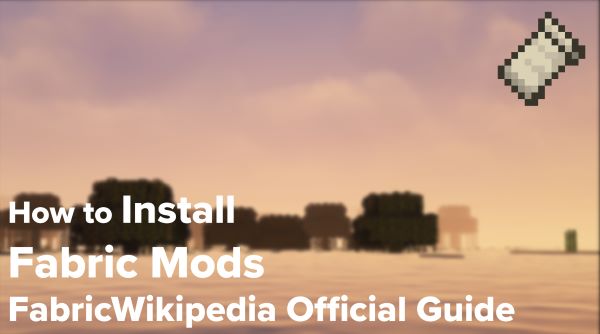Table of Contents
Installing Mods
Mods can be found on CurseForge or Modrinth
You can sometimes find mods on GitHub and GitLab, however this may be difficult for non-developers.
As with all modifications, make sure you trust the mod you're downloading before installing it!
Be aware that some mods depend on other mods to work. When downloading a mod file, click on the file name, go to the bottom of the page and check out if there is a “Related Projects” entry with dependencies listed. You will have to download the mods listed as required dependencies and may also download the mods listed as optional dependencies. Some mods may state what dependencies are required in the description, so make sure to read it.
Usually older version mods will work fine in newer versions of MC/Fabric, for example 1.14 and 1.14.1 mods may work fine in 1.14.2 MC/Fabric, so feel free to test them out. This is no longer the case with 1.19.x and above, however.
Video Tutorial
Modrinth
To download a mod from Modrinth, firstly find the mod you want to download:
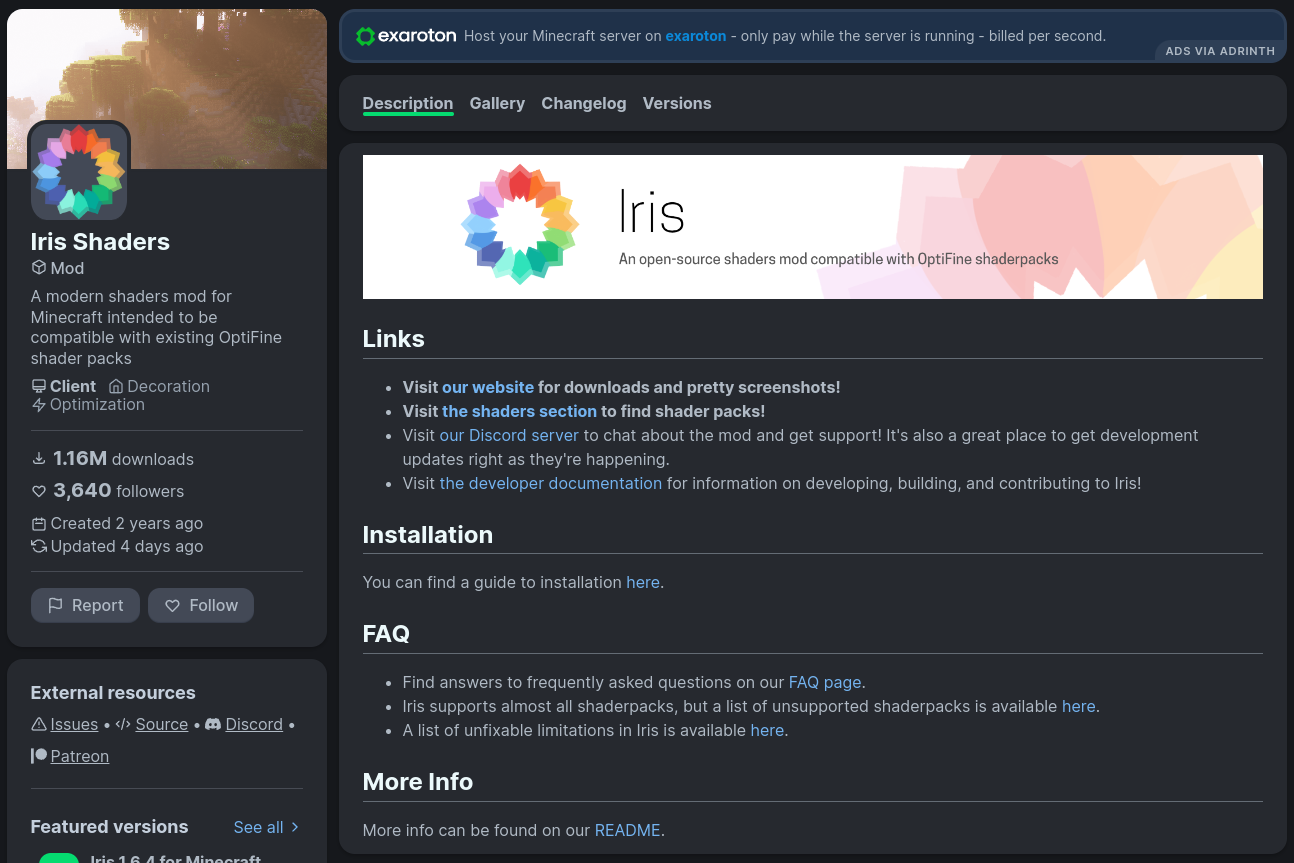
Click on the versions tab of the project, this will show a list of all mod versions you can download.
To make sure you don't download the incorrect file, select the Fabric and game version filter for the version of Minecraft you are using. For example: 1.19.4
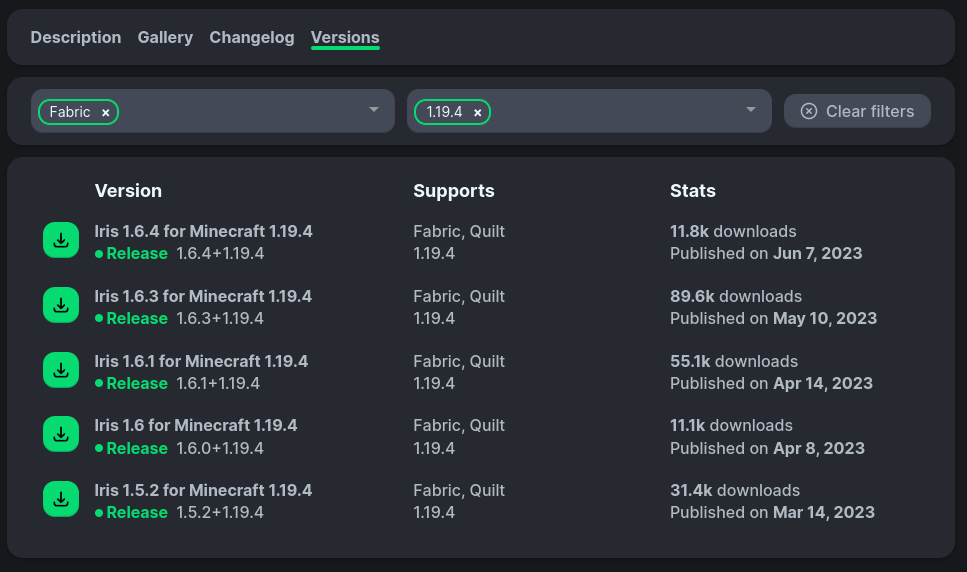
The version at the top of the list usually is the latest version. Click the download button to download the mod jar file.
CurseForge
To download a mod from CurseForge, find the mod you want to download.
When searching for mods on CurseForge, make sure to select the Fabric and game version filter in the search sidebar:
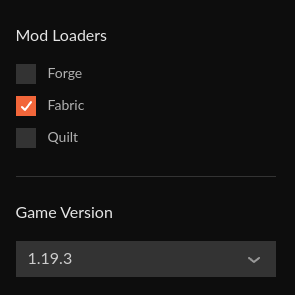
Once you've found a project, head to the Files tab which can be found just under the project title.
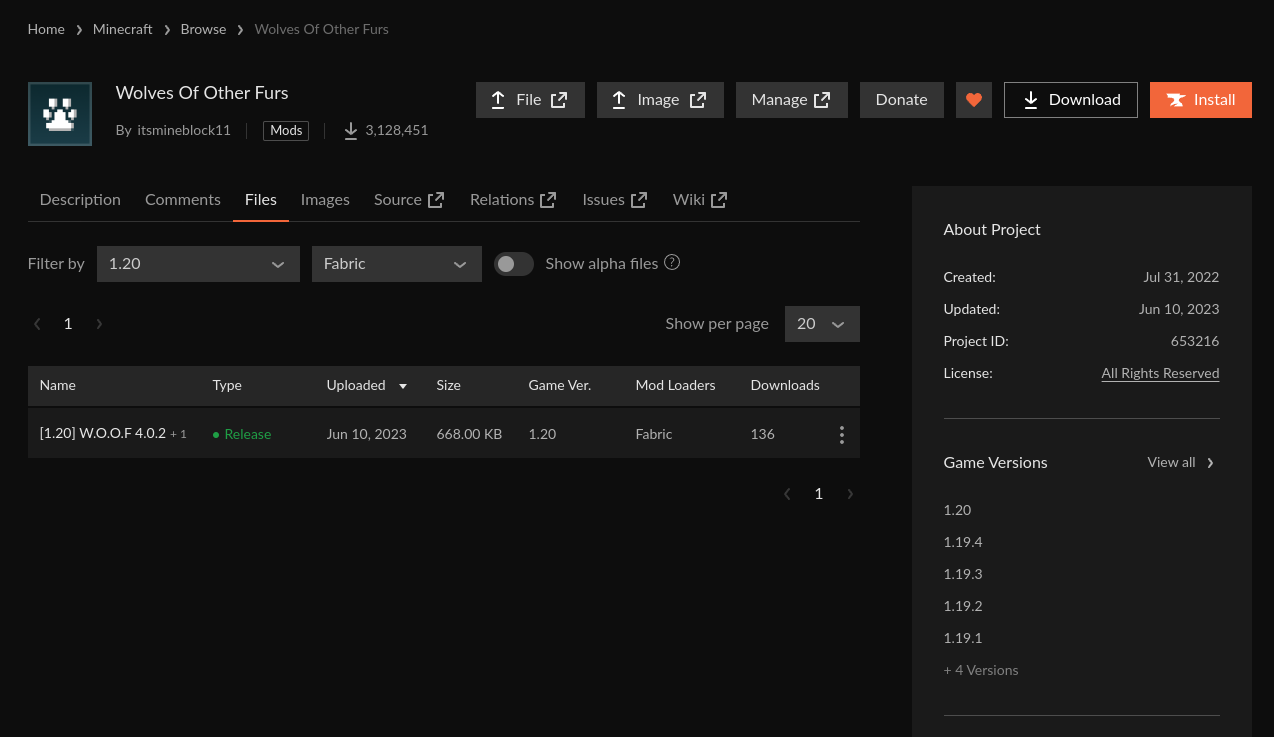
Again, you will need to select the correct game version and set the mod loader filter to Fabric to ensure you don't download the wrong version.
The top most version is usually the latest, however you should always double check.
To download the version, click on the three dots to the right of the version and press Download File
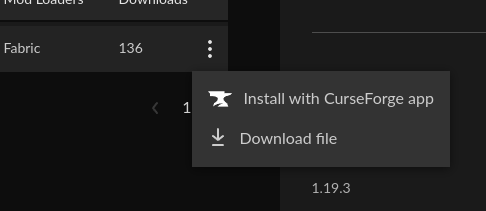
Installing
Minecraft Launcher (official)
If you are using the official Minecraft Launcher, move the downloaded JAR file into your mods folder, found in your Minecraft installation:
- Windows -
%appdata%\.minecraft\ - macOS -
~/Library/Application Support/minecraft - Linux -
~/.minecraft
Prism Launcher
If you are using Prism Launcher, you can find your mods folder by clicking on the Edit button when you've selected an instance.
Head to the Mods tab and press Add File - this will open a file selection screen where you can select the downloaded JAR.

GDLauncher
If you are using GDLauncher, you can add mods on your instance settings page. Just click on Add Mods and it will open a file selection screen where you can select the downloaded JAR.