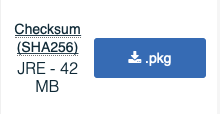This is an old revision of the document!
Table of Contents
Instalar/Verificar Java (macOS)
Necesitaras Java instalado si quieres:
- Ejecutar el 'Archivo universal' para instalar Fabric
- Instalar un servidor hecho en Fabric. CLI guia disponible aqui
- Ejecutar Minecraft en MultiMC o Prism Launcher
- Ejecutar ATLauncher o Technic Launcher
- Cambiar la opción por defecto de “JAVA EXECUTABLE” a otro Java en el Minecraft Launcher “Installation”
Usando Homebrew
Instala Homebrew si no lo tienes instalado:
/bin/bash -c "$(curl -fsSL https://raw.githubusercontent.com/Homebrew/install/HEAD/install.sh)"
Luego, instala la última versión de Java:
brew install openjdk
Manualmente
PASO 1: Verifica si Java ya está instalado
Abre la plataforma de lanzamiento presionando F4 y escribe en la terminal.
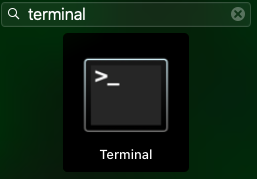
Además, puedes también hacerlo con `Spotlight` presionando Command + Space.

Luego, escribe el siguiente comando.

TODO : Continuar con la traduccion
Most newer macs ship Java 8, so you should see something like this.

If not, you might find an older version of java.

Some macs do not ship java by default, and you will be prompted to install it from java.com. You can ignore it and continue to the next step.
STEP 2: Uninstall previous Java versions
This process is not necessary, but if you would like to uninstall an older version of java that came with your mac, for example, Java 5 or 6, you can use the Java Uninstall Tool provided by Oracle to help uninstall them.
STEP 3: Install Java
To download the Java installer, go here
For better compatibility pick Version 8 of Java and the HotSpot JVM, and then download the .pkg installer for the JRE.
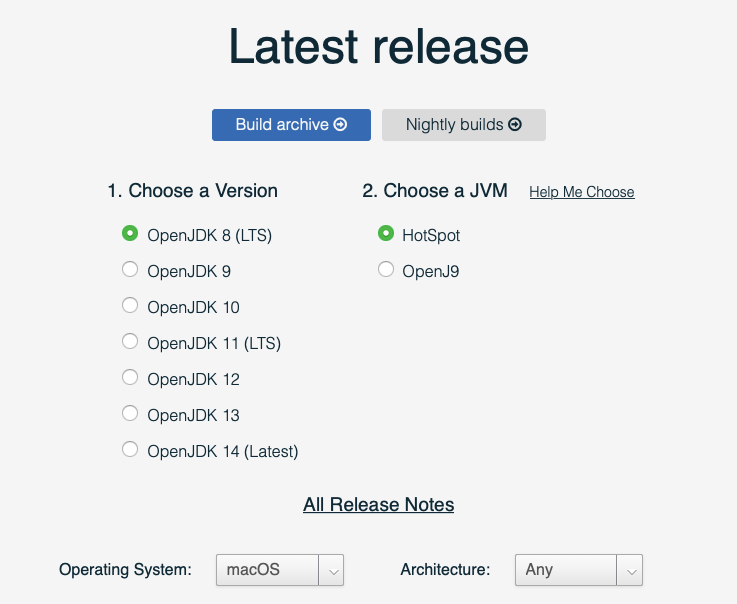
Open the installer that you just downloaded.
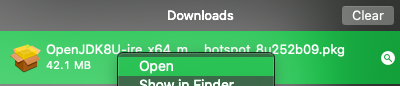
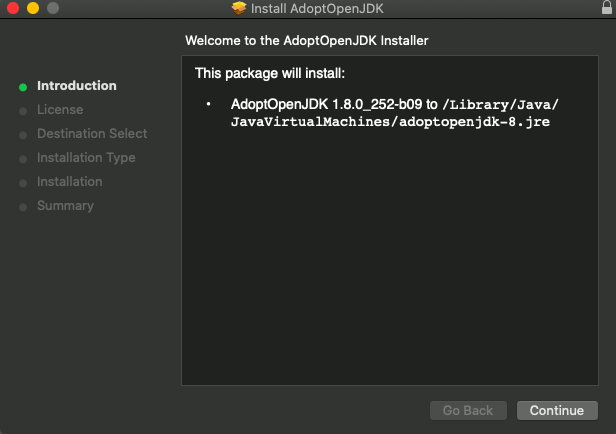
Click on the Continue button until you reach the Installation Type page. Here, you can change the installation disk. It is recommended to install java on the same disk as your operating system.
While installing, you should see an alert box. You will need administrator privileges to install. Type in an Administrator's username and password to continue.
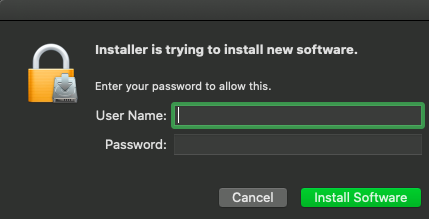
If you've done everything correctly, you should see something like this
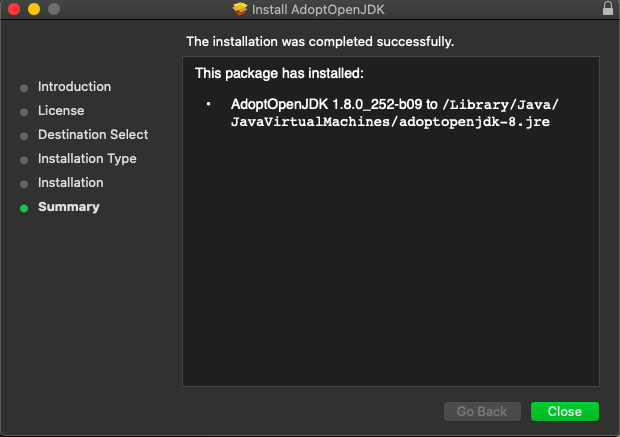
Finish the installation, choose whether to delete the installer or not and then go back to Step 1 to verify that Java was installed correctly.