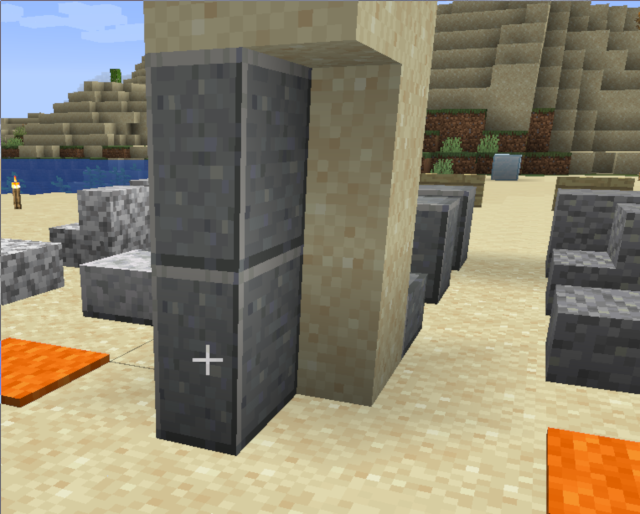This is an old revision of the document!
Table of Contents
Adding a Block
Adding blocks to your mod follows a similar process to adding an item. You can create an instance of Block or a custom class, and then register it under Registry.BLOCK. You also need to provide a texture and blockstate/model file to give your block visuals. For more information on the block model format, view the Minecraft Wiki Model page.
Creating a Block
Start by creating an instance of Block. It can be stored at any location, but we will start at the top of your ModInitializer. The Block constructor requires an AbstractBlock.Settings instance, which is a builder for configuring block properties. Fabric provides a FabricBlockSettings builder class with more available options.
Registering your Block
Blocks should be registered under the Registry.BLOCK registry. Call Registry.register and pass in the appropriate arguments.
Your custom block will not be accessible as an item yet, but it can be seen in-game by using the command /setblock tutorial:example_block.
Registering an Item for your Block
In most cases, you want to be able to place your block using an item. To do this, you need to register a corresponding BlockItem in the item registry. You can do this by registering an instance of BlockItem under Registry.ITEM. The registry name of the item should usually be the same as the registry name of the block.
Giving your Block Visuals
At this point, your new block will appear as a purple and black checkerboard pattern in-game. This is Minecraft's way of showing you that something went wrong while loading the block's assets (or visuals). A full list of issues will be printed to your log when you run your client. You will need these files to give your block visuals:
- A blockstate file
- A block model file
- A texture
- An item model file (if the block has an item associated with it).
The files should be located here:
Blockstate: src/main/resources/assets/tutorial/blockstates/example_block.json Block Model: src/main/resources/assets/tutorial/models/block/example_block.json Item Model: src/main/resources/assets/tutorial/models/item/example_block.json Block Texture: src/main/resources/assets/tutorial/textures/block/example_block.png
The blockstate file determines which model a block should use depending on its blockstate. Our block doesn't have any potential states, so we cover everything with “”.
- src/main/resources/assets/tutorial/blockstates/example_block.json
{ "variants": { "": { "model": "tutorial:block/example_block" } } }
The block model file defines the shape and texture of your block. Our model will have block/cube_allas a parent, which applies the texture all to all sides of the block.
- src/main/resources/assets/tutorial/models/block/example_block.json
{ "parent": "block/cube_all", "textures": { "all": "tutorial:block/example_block" } }
In most cases, you will want the block to look the same in item form. You can make an item model that has the block model file as a parent, which makes it appear exactly like the block:
- src/main/resources/assets/tutorial/models/item/example_block.json
{ "parent": "tutorial:block/example_block" }
Load up Minecraft and your block should have visuals!
Configuring Block Drops
To make your block drop items when broken, you will need a loot table. The following file will cause your block to drop its respective item form when broken:
- src/main/resources/data/tutorial/loot_tables/blocks/example_block.json
{ "type": "minecraft:block", "pools": [ { "rolls": 1, "entries": [ { "type": "minecraft:item", "name": "tutorial:example_block" } ], "conditions": [ { "condition": "minecraft:survives_explosion" } ] } ] }
In minecraft 1.17, there has been a change for breaking blocks. Now, to define harvest tools and harvest levels, we need to use tags. Read about tags at: Tags Tutorial. The tags that we need to add the block to are:
Harvest tool: src/main/resources/data/minecraft/tags/blocks/mineable/<tooltype>.json, Where 'tooltype' can be any of: 'axe', 'pickaxe', 'shovel' ore 'hoe' Harvest level: src/main/resources/data/minecraft/tags/blocks/needs_<tier>_tool.json, Where 'tier' can be any of: 'stone', 'iron' or 'diamond'
- src/main/resources/data/minecraft/tags/blocks/mineable/pickaxe.json
{ "replace": false, "values": [ "example:example_block" ] }
- src/main/resources/data/minecraft/tags/blocks/needs_stone_tool.json
{ "replace": false, "values": [ "example:example_block" ] }
Creating a Custom Block Class
The above approach works well for simple blocks but falls short when you want a block with unique mechanics. We'll create a separate class that extends Block to do this. The class needs a constructor that takes in an AbstractBlock.Settings argument:
You can override methods in the block class for custom functionality. Here's an implementation of the onUse method, which is called when you right-click the block. We check if the interaction is occurring on the server, and then send the player a message saying, “Hello, world!”
To use your custom block class, replace new Block with new ExampleBlock:
Custom VoxelShape
When using block models that do not entirely fill the block (eg. Anvil, Slab, Stairs), adjacent blocks hide their faces:
To fix this, we have to define the VoxelShape of the new block:
@Override
public VoxelShape getOutlineShape(BlockState state, BlockView view, BlockPos pos, ShapeContext context) {
return VoxelShapes.cuboid(0f, 0f, 0f, 1f, 1.0f, 0.5f);
}
Note that the collision shape of the block defaults to the outline shape if it is not specified.
Next Steps
Adding simple state to a block, like ints and booleans.
Giving blocks a block entity so they can have advanced state like inventories. Also needed for many things like GUI and custom block rendering.