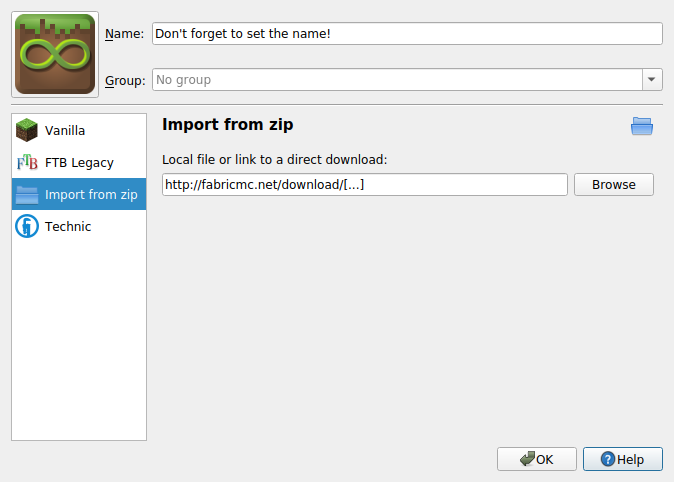This is an old revision of the document!
Table of Contents
Installing Fabric
Client (MultiMC; recommended)
First, open the download page and choose the game, mapping and loader versions.
- Generally, choosing the latest mapping version for a given game version is advisable, as mods do not depend on the deobfuscated names staying the same.
- The loader should be mostly game version-independent. If this situation changes, it will be pointed out, so don't worry!
Click “copy MultiMC instance url”. This will copy an URL to the MultiMC template .zip to your clipboard.
Start MultiMC. Click on “Add Instance” in the top-left, then select “Import from ZIP” and paste the URL in the text field. Don't forget to set an instance name, otherwise it will use the default “multimc”!
Press OK. Your Fabric instance is ready to go - feel free to add mods to it!
Client ("Vanilla" Launcher)
First, download the Fabric installer from the download page.
After opening it, a window will appear. Configure:
- the mapping and loader version (as per advice in the MultiMC section);
- the install location (the default should be fine on most platforms).
Press Install. A new game version and profile will be created in the vanilla launcher's menu, which you can now use to launch Fabric.
Dedicated Server
Go to the download page and choose the desired loader version - the game/mapping version is chosen later, so don't worry about it.
Click “download server launcher” or “copy server launcher .JAR url”. Use this to download the server launcher.
Additionally, download the vanilla server .JAR for a given Minecraft version - these can generally be found on Mojang's version announcement blog posts.
Put both .JARs in the same directory. From the command line, run:
java -Xmx[RAM amount, for example 2G] -jar fabric-loader-[version].jar [minecraft server JAR] [arguments…]
This should let you run the server.
If you don't want to (or can't) provide the Minecraft server .JAR as an argument, it's optional - however, the JAR must then be named “server.jar”.